Upload SSL Certificate
This section will describe how to upload SSL certificate and attach the certifiate to domain, then end users are able to access contents of the website via https.
Step 1: Upload SSL Certificate
Click "Certificate Management" on left menu under CDN product.
Click "Import Certificate" button, and input the following information:
- Name : Certificate identifier, e.g. cdn.conversant.tv
- Certificate Type: Single Domain SSL, Wildcard SSL and Multiple Domain SSL. Please select "Single Domain SSL" if your SSL cert is issued to single domain like cdn.conversant.tv, please select "Wildcard SSL" if your SSL cert is issued to wildcard domain like *.conversant.tv, please select "Multiple Domain SSL" if your SSL cert is SAN cert and Subject Alternative Names (SAN) includes multile domains like conversant.tv and conversant.com.
- Certificate body : Contents of certificate with pem-encoded format.
- Certificate Private Key : Contents of certificate's private key with pem-encoded format.
- Certificate chain : Contents of certificate's chain with pem-encoded format.
Example screenshot:
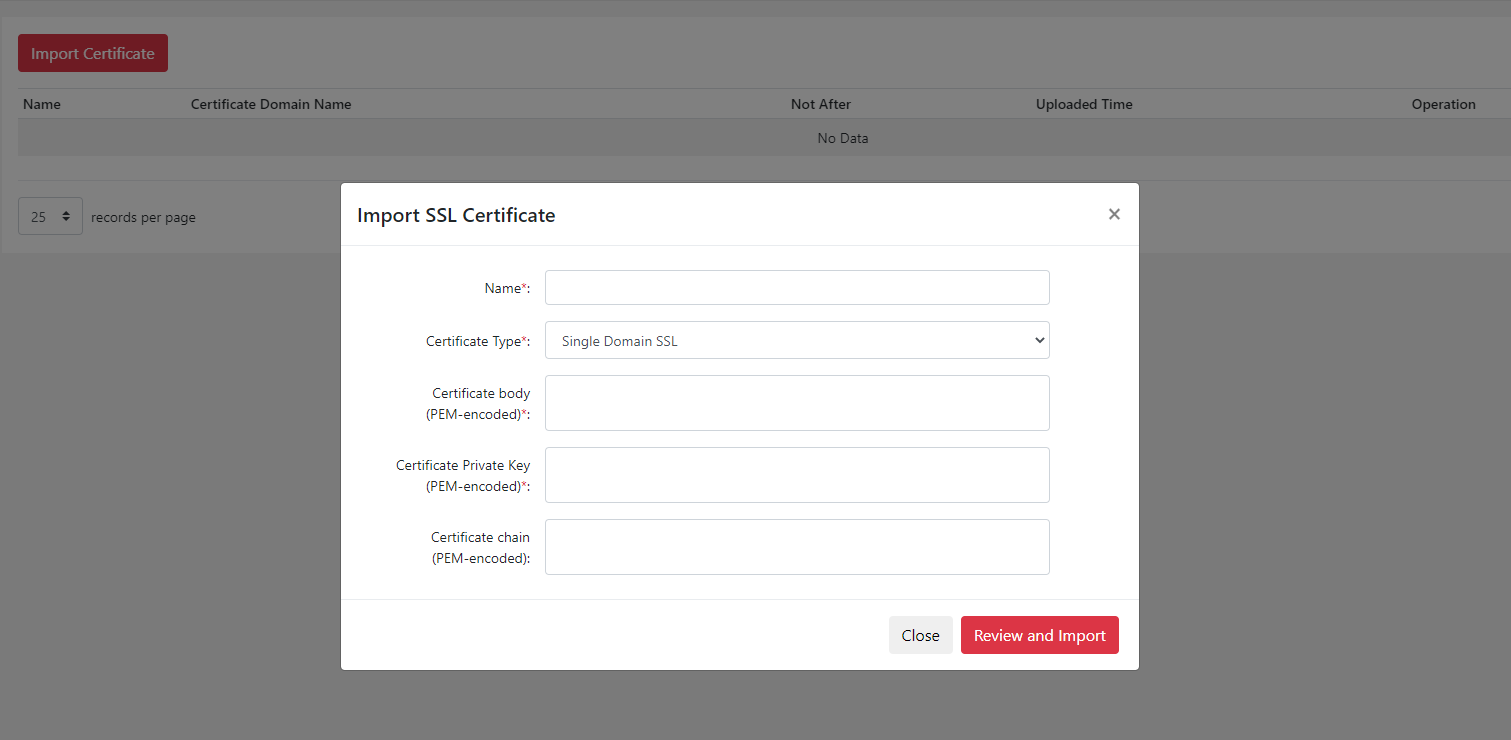
Step 2: Attach Certificate to Domain
- Click "Domains" on left menu under CDN product.
- Select the domain that you would like to attach certificate, and then click "SSL Certificate"
- Choose the certificate you uploaded previously like cdn.conversant.tv.
- Tick "VAS - SSL Agreement" and then click "Attach".
Example screenshot:
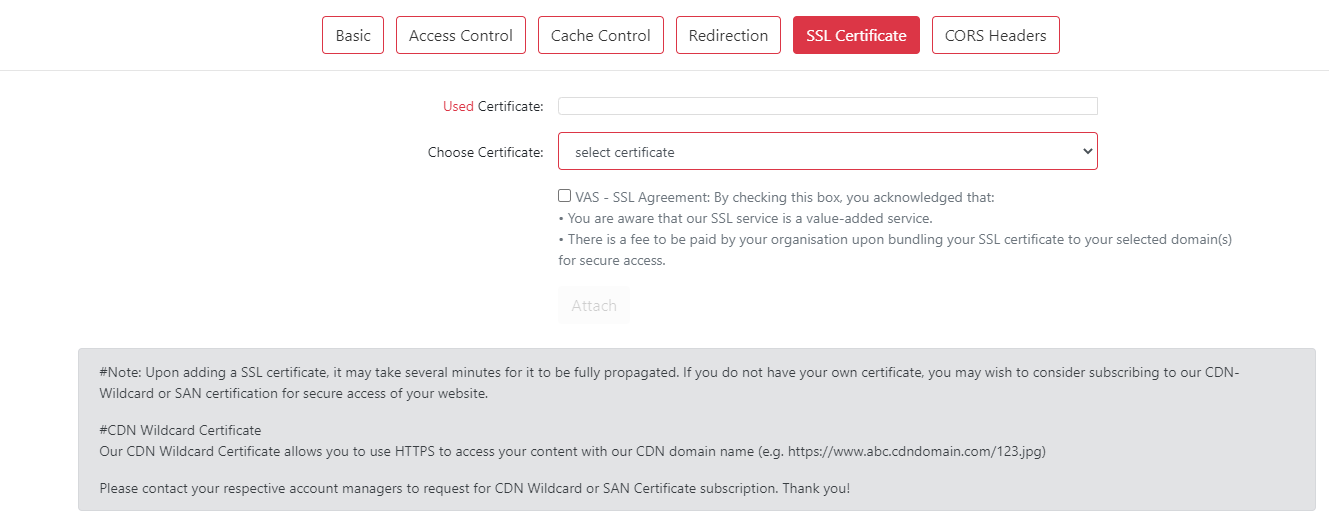
Note: SSL certificate's issued domain name should be consistent with the accelerated domain name on SwiftFederation CDN.